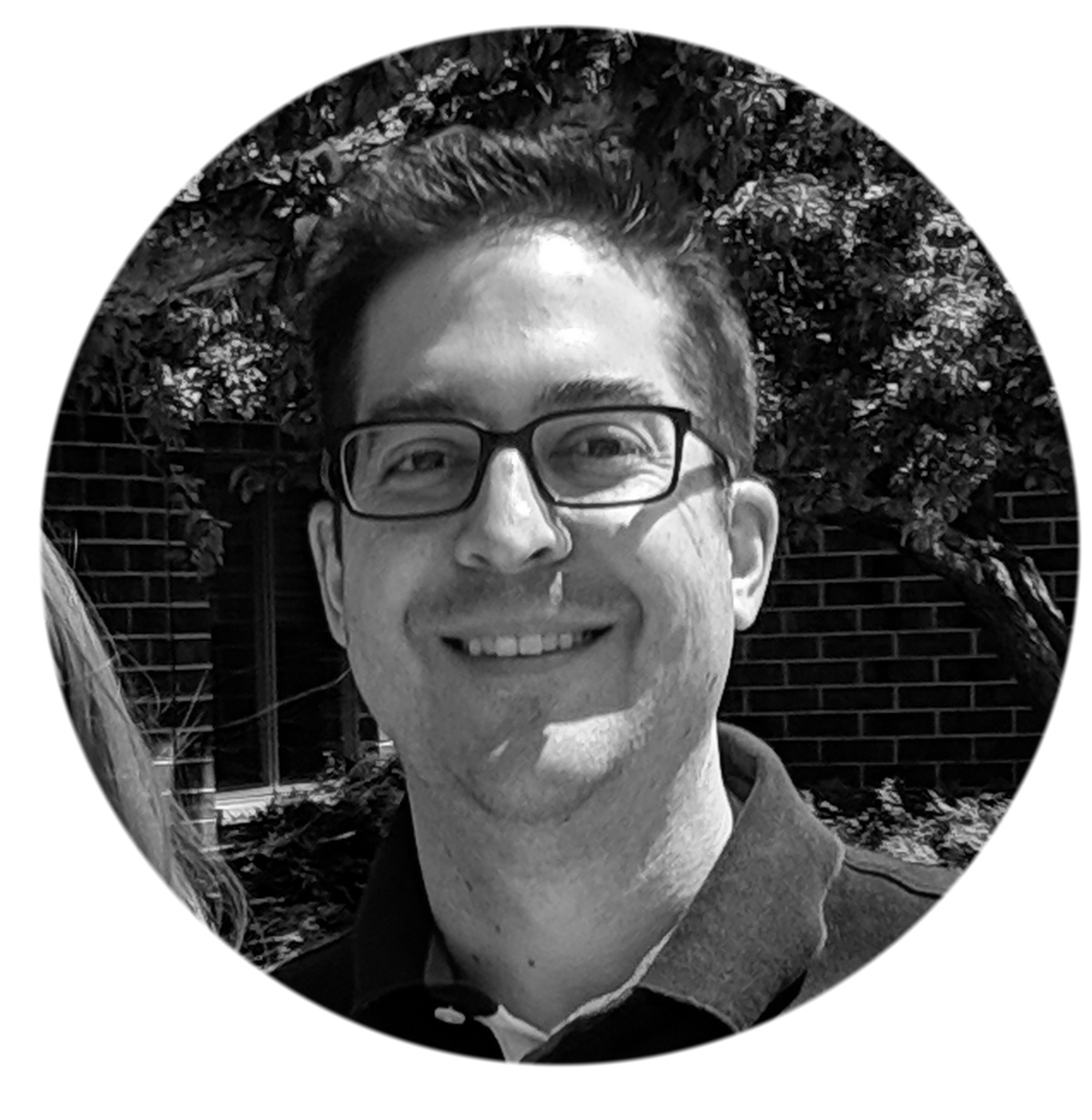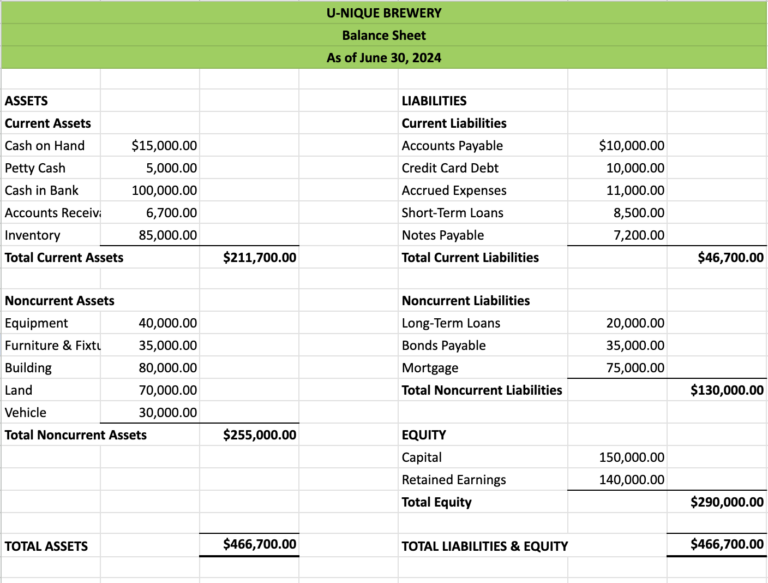Xero vs. QuickBooks: An Accountant's Ultimate Recommendation

Stop using your parent’s accounting software and join the Xero revolution.
Check out our previous blogs Xero vs. QuickBooks Part I , Part II, Part III, and Part IV, and Part V if you haven’t already.
Whether you are a current QuickBooks user looking to make a switch, or are just starting your business and trying to determine which software is right for you, we are here to help.
Most of you have used or heard of the accounting software QuickBooks (QBO).
In America, QuickBooks (QBO) has become synonymous with small business accounting as it has been around for a very long time.
However, since QuickBooks (QBO) was first introduced, technology has continued to improve, and something called the Internet came and introduced us to an entirely different way of working.
In essence, the technology that QuickBooks was built on no longer works for the modern business owner.
Here are 5 main reasons, after 15 years in the industry, that we made the switch from QuickBooks to Xero.
- Xero is cloud-friendly
- Xero has a killer bank recording/reconciliation feature
- Xero allows you to create your own customized reporting
- Xero is designed with you, the business owner in mind
- Xero has unlimited users
In today’s blog, we’re going to recap parts 1-5 and give you our final recommendation for which accounting software to use in your business.
Want to watch instead of read?
Xero is Cloud-Friendly
Here is a brief recap of Part I.
“Cloud friendly” means that the software was built with BASIC BROWSER FUNCTIONALITY in mind.
Simple things, like the ability to click and open links in a new tab to utilize multiple monitors for side-by-side comparisons, aren’t so simple for both platforms.
- Xero provides the ability to click and open links in a new tab or window so you can utilize multiple monitors and side-by-side comparisons
- QuickBooks provides limited ability to open links in a new tab or window so you can utilize multiple monitors and side-by-side comparisons. It logs you out after a certain period of inactivity.
Both Xero and QBO do this with one caveat. You can be active in QuickBooks in one tab or window, but other tabs/windows you have open can become inactive.
What about the ability to log back into the same spot you left when you became inactive?
Xero logs you back into exactly where you left off before becoming inactive.
QuickBooks sometimes logs you back into where you left off, and usually kicks you back out to square one.
You can read our full cloud-friendly breakdown over in Part I.
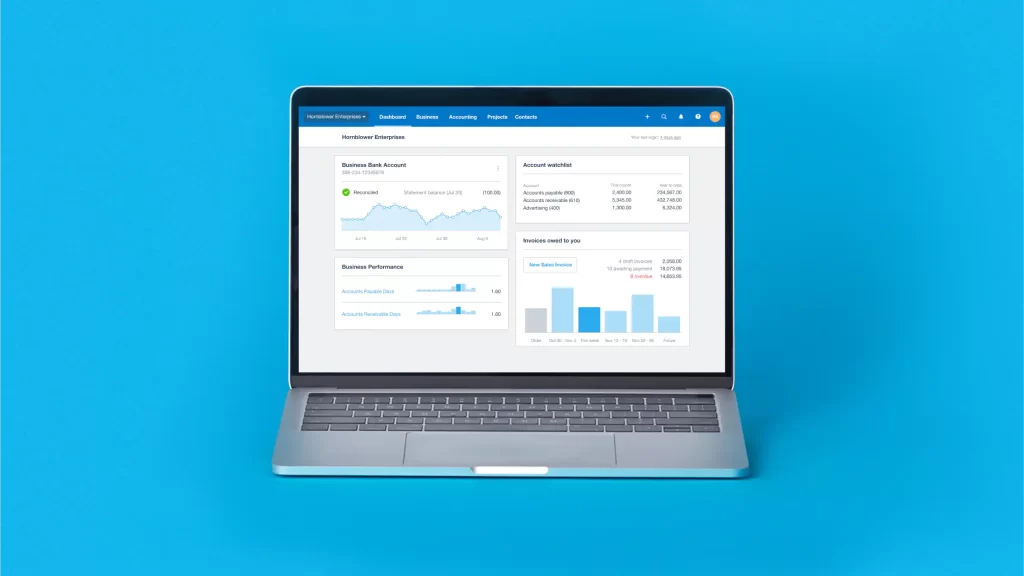
Bank Reconciliations
When it comes to bank reconciliations – Xero outshines QuickBooks in several ways.
Here is a quick recap of Part II.
Artificial Intelligence
- Xero has a superior AI (artificial intelligence) to suggest how to record a transaction that just does a slightly better job matching bank feeds to a vendor name and general ledger account.
Format
- Xero utilizes a vertical format with 2 columns for an easy side-by-side comparison of bank feeds to general ledger transactions
- Clear separation of lines for easier reading
- QuickBooks utilizes a more clumsy horizontal format
- Rows of transactions are condensed with no spacing between them which makes it harder to read
Coloring Scheme
- Xero utilizes a simple 3 color scheme
- Green for matched transactions
- Blue for matched bank rules
- Black/white for all others
- QuickBooks utilizes a complicated green coloring scheme
- Green Box for matched transactions
- Green Box and Green Text for matched bank rules
- Green Text for strong suggestions from their AI
- Black/White for all others
Applying names to transactions
This is a big one, as in order to see a name while looking at your general ledger transactions or to sort and run reports by vendor/supplier, a name must be assigned.
- Xero prevents you from recording a transaction without assigning a name to it.
- QuickBooks permits you to record transactions without assigning a name to it
Bank reconciliation process
- In Xero, reconciliations are performed while matching/recording your bank feeds
-
- It’s a one-step process that simplifies your bank reconciliations into an effortless process
- Once a bank feed has been reconciled, it is “locked”
-
- QuickBooks’s reconciliations are performed as a seperate step process that complicates the bank reconciliation process and leaves it open for errors
How to determine if a bank transaction has been reconciled
- Xero keeps things simple and easy to follow as the transaction either says or doesn’t say the phrase “reconciled”
- QuickBooks process is not as simple as you need to click on the “online banking matches” to determine if it was reconciled or not.
You can read the full break down over on our Part II Blog.
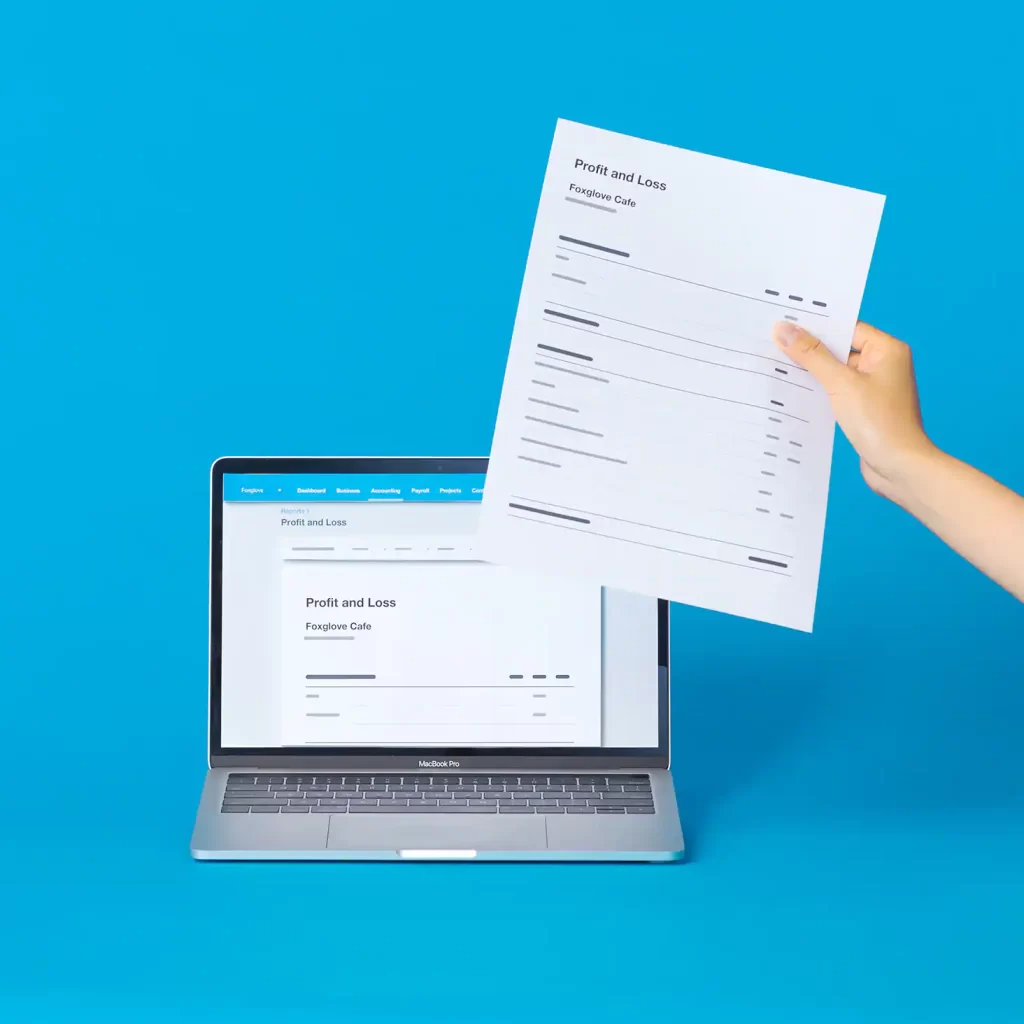
Customized Reporting
Here is a brief recap of our prior article, Part III.
Canned reporting templates
- Xero has a few canned reports, but they aren’t as easy to use
- QuickBooks has many, easy to use reports ready and available
Custom report templates
- Xero allows you to group and organize reports in a way that makes sense for your business (like restaurants), and create custom formulas
- Example: Food costs as a % of Food sales
- QuickBooks doesn’t have any custom report templates

Designed For Business Owners
Here is a brief recap of our prior article, Part IV.
General overall structure and navigation
- Xero is designed and organized from a business owner’s point of view
- 3 Easy to navigate categories: Business, Accounting, and Contacts
- Easy to navigate top-down menu
- QuickBooks was designed and organized from an accounting point of view
- 10 or more categories, each with their own subcategories
- Organized on the left pane as opposed to the top of page
- Categories have a left-to-right menu operation that is harder to navigate
- Categories were recently redone/organized, but in our viewpoint are just as/more confusing than the previous iteration
You can read more about how each software is designed in Part IV.
User Licenses
Here is a brief recap of our prior article, Part V.
- Xero offers unlimited users with your monthly subscription
- QuickBooks offers a few user licenses with your monthly subscription, but charges an additional fee for extra users
- Causes users to share the same login to avoid extra fees
- Can’t tell who is doing what in your software
- Lack of segregation of duties
You can read our full breakdown on the issue of user licenses over in Part V.
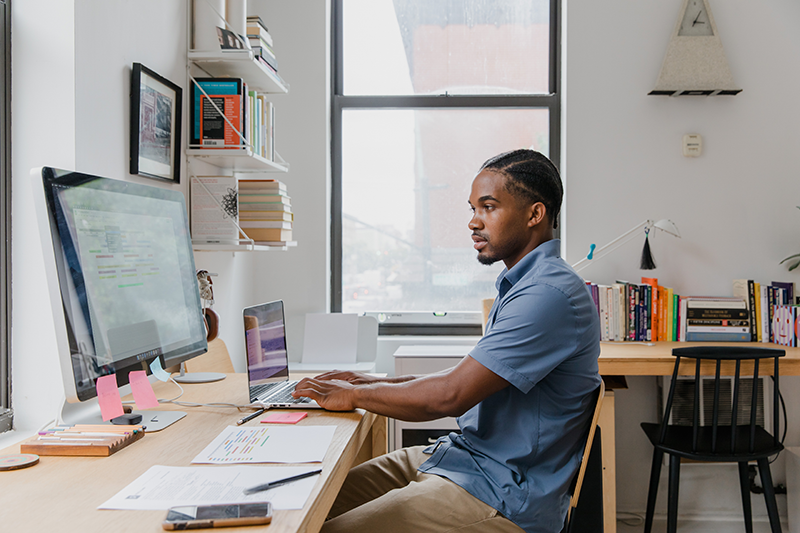
Xero vs. QuickBooks Online: Battle Of The Software
Now that we’ve discussed user licensing, let’s talk about a few other areas of the software and which platform wins out: Xero or QuickBooks Online.
Yes and No Buttons
Winner: Xero
I can’t believe this is an area that needs to be addressed.
In everything we do as people, the following typically holds true:
Red= No/Stop
Green= Yes/Go
Not only will QuickBooks Online randomly put buttons for Yes on the left side and No on the right, but they will change the color of the choices and make No a green button, indicating that it is the button you want to press. If you move too fast, you will click on this and fail to record a change you wanted to record, all because you pushed the green button.
Batch Fix Transactions
Winner: Xero
Halfway through the year, you decide to create a new expense account and want to change and re-code certain transactions to this new account.
Xero has a great “find and recode” feature that allows you to easily do this.
QuickBooks Online has a “reclassify transactions” feature that does the same thing, but you are very limited on how you can filter the dataset to quick fix transactions.
Classes
Winner: No Winner
QBO allows you to assign a “class”, while Xero allows you to assign a “tracking category”.
This one is a toss up that comes down to preference.
Xero allows for two tracking categories with many subcategories, while QuickBooks Online allows for many classes and subclasses to help with reporting by location, division, customer type, or whatever way you want to classify your accounting data.
General Ledger Reporting
Winner: QuickBooks Online
This is one of two areas that I prefer from QuickBooks Online.
When you run a detailed report, there are many columns of information that you can include, like date, invoice number, amount, and supplier or customer. QuickBooks Online gives you the ability to look at a general ledger transaction report and organize/summarize it by vendor relatively easily.
This is a necessary step as when you are looking over an expense account’s transactions you want to be able to group/summarize the data by vendor name.
This is something that Xero does not provide as they merge the Name and Memo/Description into one column for their general ledger reporting.
You can sort by name but cannot summarize/group data by contact. This is in essence close to the QuickBooks report, except that you can’t see a subtotal by name. In order to do this you have to export the report to Excel/Google Sheets and do extra steps, which is an unnecessary work around.
This is really the only item we miss about QuickBooks Online, but I know Xero will fix this some day in a software update.
As much as I miss this, with the utilization of bookkeeping tools like Dext, the consistency of recording data has improved so dramatically that having miscoded transactions is a much smaller concern than it used to be.
Applying a Payment to an Open Bill
Winner: QuickBooks Online
This is the second area that I prefer from QuickBooks Online.
Let’s say you finish matching/recording all of your bank transactions for the month.
If there was no bill to match a payment to, then Xero and QuickBooks Online will create a general payment.
Ten days later you decided to enter in an old bill that just came in the mail today, even though it was paid twenty days ago.
QuickBooks Online gives you the ability to take the existing payment and apply it to the bill, nice and simple. Xero does not allow you to do this.
Instead you have to remove & redo the transaction to put it back to your bank feeds, and then go to your bank feeds and apply the payment to the bill.
This is a minor area, and if you utilize a good bookkeeping software like Dext, any bills that are scanned and recorded late can be attached as a document to the existing Xero payment and avoid the situation described above.
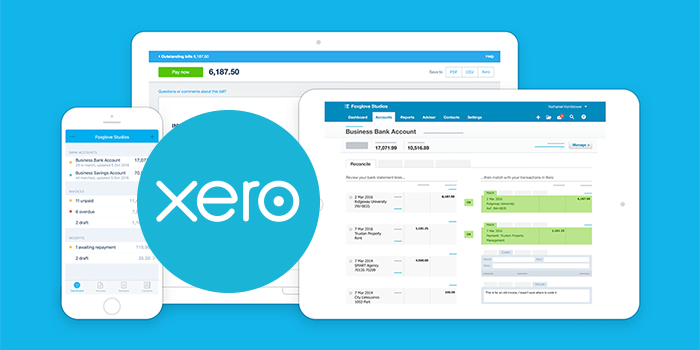
Xero vs. QuickBooks: An Accountant’s Recommendation
In summary, there is no secret that Xero wins over QuickBooks Online for us in 99.9% of the software.
We can’t imagine using QuickBooks Online now with our clients. And we can almost guarantee that if you switch from Xero to QuickBooks Online, you will wonder why you didn’t do it sooner.
If you need help setting up your Xero account, or modernizing your accounting processes altogether, we can help.
Book a quick 15-minute call with one of our accountants and we’ll be happy to answer any questions you have.
Until next time!